Schedule Task - Run Application
The Run Application task allows you to specify an executable program (.exe, .bat, etc.) to be launched when the schedule executes. You can use this feature to run scripts or perform other functionality that is not a part of Argos.
To add the Run application task, select it from the list of available tasks and click Add.
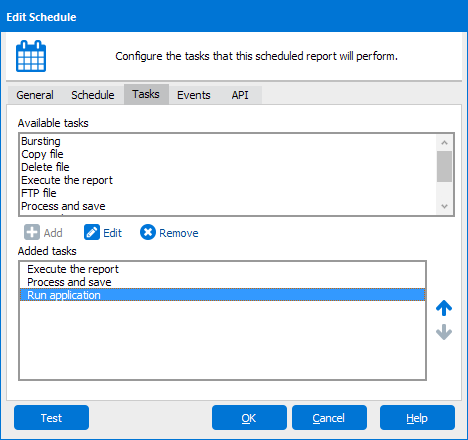
Select the Run Application task and then click Edit to configure it.
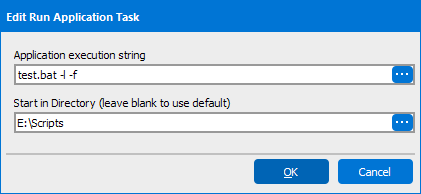
In the Application execution string field, enter the name of the executable file, followed by any needed flags.
For the Start in Directory, enter the path to the executable. The file could be located on your MAPS server, or in any other location that is accessible from the server. If the path is left blank, Argos will look for the executable in the MAPS "Service" directory where MAPS is installed.
If you are running an executable that is located on a network drive, you will need to ensure that the user the MAPS service is running as has permission to access that location on the network.
MAPS runs as a Windows service called the Evisions MAPS Service. By default, this service runs under the Local System account, which does not have any rights to access the network. If you have not already done so, you will need to change the MAPS service user to an account that has access to the network, such as a domain user account.
Return to Editing Schedules - Tasks